Signal Desktop on OpenBSD via vmm(4)
X11 forwarding to the rescue
Early this year, I completely switched over to Signal and I’m fortunate enough to have everyone that I talk to switch over as well. I know I wrote what some might view as a hit piece on Signal, but I have immense respect for the project and will continue to use it until an actually viable alternative comes along.
Unfortunately, their desktop application isn’t natively available for OpenBSD. A solution that’s worked decently enough for me is to run it via X11 forwarding on a Ubuntu VM running on vmm(4)—OpenBSD’s built-in hypervisor.
setting up the VM
I recommend reading the FAQ on Virtualization first, but here’s a quick overview. Note that I’ll be skipping the networking bits so I highly recommend reading the FAQ to get your VM connected to the internet.
Create a disk image for the VM to install onto.
$ vmctl create -s 30G ubuntu.img
I’m using the Ubuntu 18.04 LTS
mini.iso.
I ran into issues with the 20.04 LTS ISO, but I think you should be able to
dist-upgrade from 18.04 without much trouble. Once you have the ISO
downloaded somewhere, edit /etc/vm.conf:
vm "ubuntu" {
memory 2G
cdrom "/path/to/mini.iso"
disk "/path/to/ubuntu.img"
interfaces 1
local interface tap
owner icy # this is your user
disable
}
Start and (optionally) enable vmd(8).
$ doas rcctl -f start vmd
$ doas rcctl enable vmd
We can now boot into the VM, and interface via the serial console. This can be done using vmctl(8).
$ vmctl start -c ubuntu # note -c for console
Hit Tab on the bootloader screen to edit the kernel parameters. We want to
force it to use the serial console for installation. This is done by adding
console=ttyS0,115200 on the line shown. If there’s a quiet, delete that and
add the above. You can then continue on with the installation—install
OpenSSH, add your keys etc.
Once installed, remove the cdrom line from your vm.conf and start the VM
without the serial console.
$ vmctl start ubuntu
installing and running Signal Desktop
SSH into the VM with X11 forwarding enabled:
$ ssh -Y myvmhost
Install signal-desktop, following the instructions at
https://signal.org/download. You can now run the signal-desktop
command from the VM’s shell. As long as it spawns a GUI, the multitude
of warnings and errors it produces can ge ignored.
Below is a helper script to launch Signal from your host machine:
#!/bin/sh
# signal: launch signal-desktop via a vm (vmm(4))
status="$(vmctl status ubuntu | grep running)"
[[ "$status" == "" ]] && {
vmctl start ubuntu
sleep 10
}
ssh -Y pantwo signal-desktop &> /dev/null
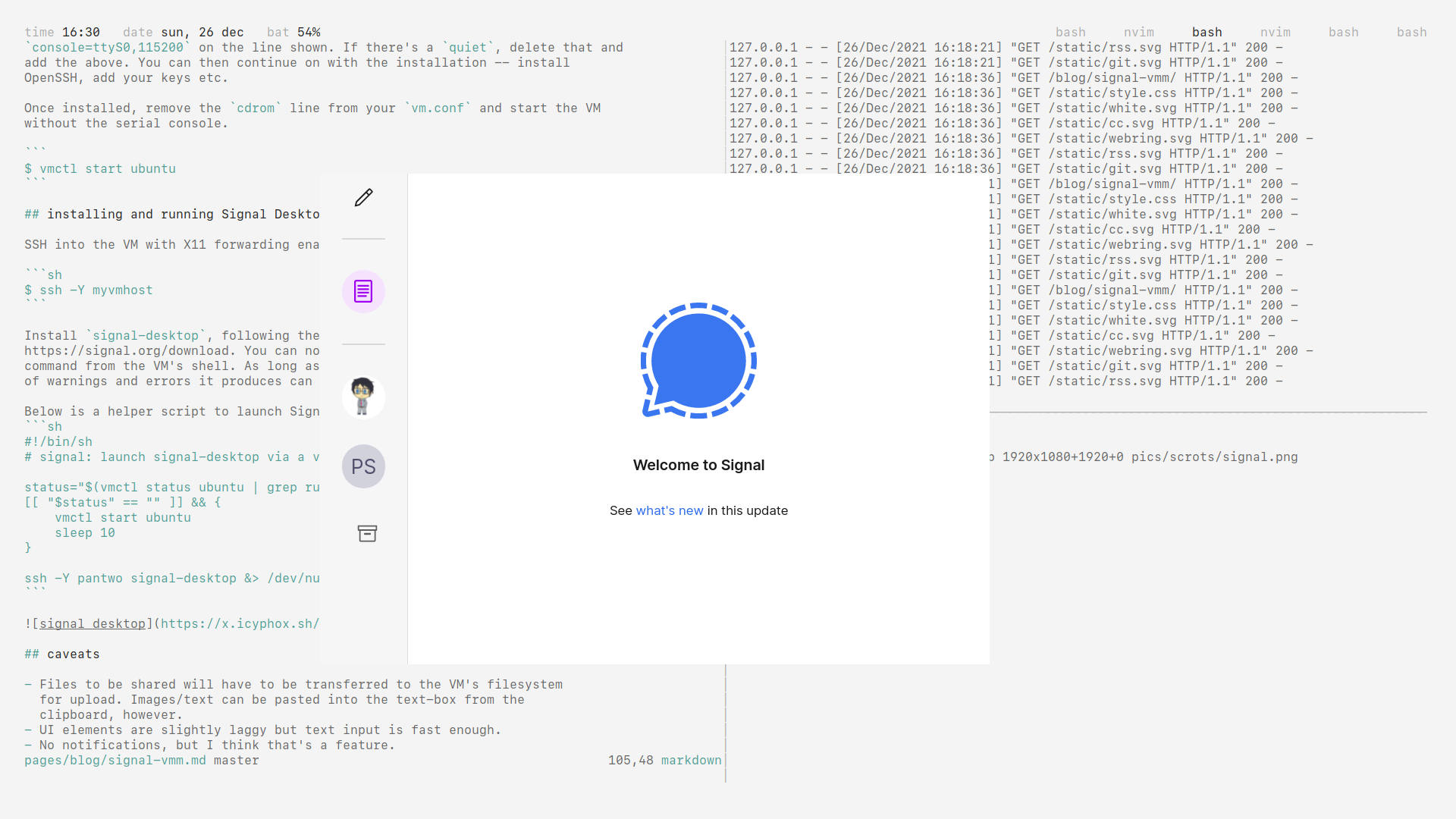
caveats
- Files to be shared will have to be transferred to the VM’s filesystem for upload. Images/text can be pasted into the text-box from the clipboard, however.
- UI elements are slightly laggy but text input is fast enough.
- No notifications, but I think that’s a feature.
Questions or comments? Send an email.